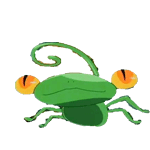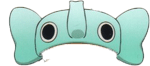สร้างตัวหนังสือแตกๆ ด้วย Photoshop
1. สร้างไฟล์ใหม่แล้วกด T ที่แป้นพิมพ์ แล้วทำการพิมพ์ข้อความ
2. กด Ctrl+J จะได้ layer ใหม่ตามด้านล่าง
[You must be registered and logged in to see this image.]
3. Filter ---> Stylize ---> Tiles
[You must be registered and logged in to see this image.]
ตั้งค่า Number Of Tiles ค่ะ แล้วกด OK
[You must be registered and logged in to see this image.]
จะได้ตามด้านล่าง
[You must be registered and logged in to see this image.]
4. click ขวาที่ layer แรกที่ไม่ใส่ layer ที่เรา copy มา แล้วเืลือก Rasterize Layer
[You must be registered and logged in to see this image.]
5. จากนั้นให้ click เลือก layer ที่เรา copy มาค่ะ แล้ว เลือก Magic Wand Tool (W)
[You must be registered and logged in to see this image.]
ทำการเลือกพื้นที่ที่ เป็นสีชมพูจะได้ตามด้านล่าง
[You must be registered and logged in to see this image.]
6. จากนั้นให้เลือกที่ layer ตามแทบสีฟ้าด้านล่าง แล้วกด delete ที่แป้นพิมพ์
[You must be registered and logged in to see this image.]
แล้วเราลองปิดตาที่ layer copy
[You must be registered and logged in to see this image.]
จะได้ตามด้านล่าง
[You must be registered and logged in to see this image.]
7. ทำการตามข้อ 5-6 จนได้รูปตามด้านล่าง
[You must be registered and logged in to see this image.]
ตกแต่งให้สวยงาม
[You must be registered and logged in to see this image.]
เครดิต [You must be registered and logged in to see this link.]
1. สร้างไฟล์ใหม่แล้วกด T ที่แป้นพิมพ์ แล้วทำการพิมพ์ข้อความ
2. กด Ctrl+J จะได้ layer ใหม่ตามด้านล่าง
[You must be registered and logged in to see this image.]
3. Filter ---> Stylize ---> Tiles
[You must be registered and logged in to see this image.]
ตั้งค่า Number Of Tiles ค่ะ แล้วกด OK
[You must be registered and logged in to see this image.]
จะได้ตามด้านล่าง
[You must be registered and logged in to see this image.]
4. click ขวาที่ layer แรกที่ไม่ใส่ layer ที่เรา copy มา แล้วเืลือก Rasterize Layer
[You must be registered and logged in to see this image.]
5. จากนั้นให้ click เลือก layer ที่เรา copy มาค่ะ แล้ว เลือก Magic Wand Tool (W)
[You must be registered and logged in to see this image.]
ทำการเลือกพื้นที่ที่ เป็นสีชมพูจะได้ตามด้านล่าง
[You must be registered and logged in to see this image.]
6. จากนั้นให้เลือกที่ layer ตามแทบสีฟ้าด้านล่าง แล้วกด delete ที่แป้นพิมพ์
[You must be registered and logged in to see this image.]
แล้วเราลองปิดตาที่ layer copy
[You must be registered and logged in to see this image.]
จะได้ตามด้านล่าง
[You must be registered and logged in to see this image.]
7. ทำการตามข้อ 5-6 จนได้รูปตามด้านล่าง
[You must be registered and logged in to see this image.]
ตกแต่งให้สวยงาม
[You must be registered and logged in to see this image.]
เครดิต [You must be registered and logged in to see this link.]








 ~::MØÑ€Ÿ::~
~::MØÑ€Ÿ::~ ชื่อเสียง&น้ำใจ
ชื่อเสียง&น้ำใจ ทีอยู่
ทีอยู่
 by
by