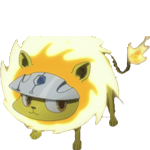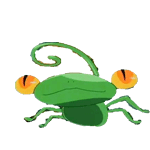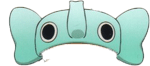1. สร้าง file ใหม่ แล้วทำการวาดรูปสี่เหลี่ยมโดยใช้ Pen Tool จากนั้นให้เลือกสีแล้วใส่สีให้กับรูป
[You must be registered and logged in to see this image.]
2. Double Click ที่ layer ข้อ 1 เลือก Drop Shadow แล้วทำการตั้งค่า
[You must be registered and logged in to see this image.]
จะได้ตามด้านล่าง
[You must be registered and logged in to see this image.]
3.
วาดรูปสีเหลี่ยมด้านในอีกครั้งหนึ่ง แล้วใส่เงาให้โดยทำเหมือนกับข้อ 2
[You must be registered and logged in to see this image.]
4. ใช้ Pen Tool ในการสร้างรูปเทปกาวที่มุมทั้งสี่
[You must be registered and logged in to see this image.]
5. จากนั้นเลือกที่เลเยอร์
เทปกาวอันใดอัน หนึ่ง แล้ว double click จาก
นั้นให้เลือกที่ Pattern Overlay จากนั้นเลือก
pattern ตามรูปได้เลย
[You must be registered and logged in to see this image.]
จากนั้นเลือกที่ Stoke
แล้วตั้งค่า
[You must be registered and logged in to see this image.]
6. จะได้ตามด้านล่าง
จากนั้นให้ Click ขวา ที่ เลเยอร์ที่ดังกล่าว
แล้วเลือก copy layer style
แล้วไปที่เล เยอร์อีก 3
เลเยอร์ที่เป็นมุมทั้งสาม แล้ว click ขวาเลือก
paste layer style
[You must be registered and logged in to see this image.]
จากนั้นเลือกเลเยอร์ทีละมุม
แล้วดูใน แทปของเลเยอร์ให้เลือก Difference
[You must be registered and logged in to see this image.]
จะได้ตามด้านล่าง
[You must be registered and logged in to see this image.]
7. ใส่รูปภาพ
หรือข้อความที่เราต้องการลงไป ได้เลย
แค่นี้เราก็ได้โปรเตอร์เก๋ๆสไตล์ัตัวเองแล้ว
[You must be registered and logged in to see this image.]
เครดิต - [You must be registered and logged in to see this link.]
[You must be registered and logged in to see this image.]
2. Double Click ที่ layer ข้อ 1 เลือก Drop Shadow แล้วทำการตั้งค่า
[You must be registered and logged in to see this image.]
จะได้ตามด้านล่าง
[You must be registered and logged in to see this image.]
3.
วาดรูปสีเหลี่ยมด้านในอีกครั้งหนึ่ง แล้วใส่เงาให้โดยทำเหมือนกับข้อ 2
[You must be registered and logged in to see this image.]
4. ใช้ Pen Tool ในการสร้างรูปเทปกาวที่มุมทั้งสี่
[You must be registered and logged in to see this image.]
5. จากนั้นเลือกที่เลเยอร์
เทปกาวอันใดอัน หนึ่ง แล้ว double click จาก
นั้นให้เลือกที่ Pattern Overlay จากนั้นเลือก
pattern ตามรูปได้เลย
[You must be registered and logged in to see this image.]
จากนั้นเลือกที่ Stoke
แล้วตั้งค่า
[You must be registered and logged in to see this image.]
6. จะได้ตามด้านล่าง
จากนั้นให้ Click ขวา ที่ เลเยอร์ที่ดังกล่าว
แล้วเลือก copy layer style
แล้วไปที่เล เยอร์อีก 3
เลเยอร์ที่เป็นมุมทั้งสาม แล้ว click ขวาเลือก
paste layer style
[You must be registered and logged in to see this image.]
จากนั้นเลือกเลเยอร์ทีละมุม
แล้วดูใน แทปของเลเยอร์ให้เลือก Difference
[You must be registered and logged in to see this image.]
จะได้ตามด้านล่าง
[You must be registered and logged in to see this image.]
7. ใส่รูปภาพ
หรือข้อความที่เราต้องการลงไป ได้เลย
แค่นี้เราก็ได้โปรเตอร์เก๋ๆสไตล์ัตัวเองแล้ว
[You must be registered and logged in to see this image.]
เครดิต - [You must be registered and logged in to see this link.]








 ~::MØÑ€Ÿ::~
~::MØÑ€Ÿ::~ ชื่อเสียง&น้ำใจ
ชื่อเสียง&น้ำใจ ทีอยู่
ทีอยู่
 by
by