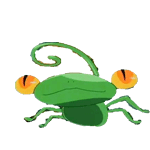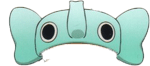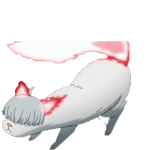1. สร้าง file ใหม่ขึ้นมาให้มี backupground เป็นสีดำ จากนั้นให้กด T ที่แป้นพิมพ์ เพื่อเปลี่ยน mode เป็น Text tool แล้วจึงทำการพิมพ์ข้อความที่ต้องการลงไป
2. double click ที่ text layer แล้วทำการตั้งค่า Gradient Overlay
[You must be registered and logged in to see this image.]
Gradient Overlay ตั้งค่าตามด้านล่างเลยค่ะ
[You must be registered and logged in to see this image.]
Inner Glow ก็ตั้งค่าตามรูปเช่นกัน
[You must be registered and logged in to see this image.]
Outer Glow ก็เช่นกันค่ะ ตามรูปด้านล่าง
[You must be registered and logged in to see this image.]
3. กด Ctrl+E เพื่อทำการรวม layer ที่เป็น background และ text ค่ะ
4. เลือก Filter ---> Artictic ---> Plastic Wrap
[You must be registered and logged in to see this image.]
ตั้งค่าต่างๆค่ะแล้วก็กดตกลง
[You must be registered and logged in to see this image.]
5. เลือก image ---> adjustments ---> color balance
[You must be registered and logged in to see this image.]
ตั้งค่า Color Balance
[You must be registered and logged in to see this image.]
สำเร็จแล้วค่ะ
[You must be registered and logged in to see this image.]
2. double click ที่ text layer แล้วทำการตั้งค่า Gradient Overlay
[You must be registered and logged in to see this image.]
Gradient Overlay ตั้งค่าตามด้านล่างเลยค่ะ
[You must be registered and logged in to see this image.]
Inner Glow ก็ตั้งค่าตามรูปเช่นกัน
[You must be registered and logged in to see this image.]
Outer Glow ก็เช่นกันค่ะ ตามรูปด้านล่าง
[You must be registered and logged in to see this image.]
3. กด Ctrl+E เพื่อทำการรวม layer ที่เป็น background และ text ค่ะ
4. เลือก Filter ---> Artictic ---> Plastic Wrap
[You must be registered and logged in to see this image.]
ตั้งค่าต่างๆค่ะแล้วก็กดตกลง
[You must be registered and logged in to see this image.]
5. เลือก image ---> adjustments ---> color balance
[You must be registered and logged in to see this image.]
ตั้งค่า Color Balance
[You must be registered and logged in to see this image.]
สำเร็จแล้วค่ะ
[You must be registered and logged in to see this image.]








 ~::MØÑ€Ÿ::~
~::MØÑ€Ÿ::~ ชื่อเสียง&น้ำใจ
ชื่อเสียง&น้ำใจ ทีอยู่
ทีอยู่
 by
by