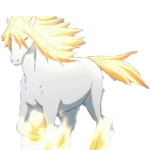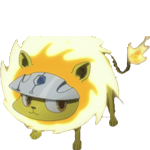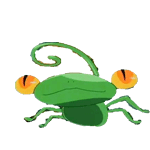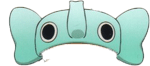1. เปิดภาพที่จะทำขึ้นมา (ขอเลือกภาพนี้ละกันครับ แหะๆ)
[You must be registered and logged in to see this image.]
2. สร้าง Layer ใหม่ แล้วเทสีดำลงไป
[You must be registered and logged in to see this image.]
3. เลือกเมนู Filter --> Render --> Clound จะได้แบบนี้
[You must be registered and logged in to see this image.]
4. Filter --> Noise > Add noise ปรับค่าพอประมาณราวๆ 155 % แล้วติ๊กถูกตรง Monochromatic
[You must be registered and logged in to see this image.]
5. Filter > Blur > Motion blur ปรับองศาที่ฝนจะตก แล้วก็ความยาวฝน
[You must be registered and logged in to see this image.]
6. เลือกโหมดของ Layer เป็นโหมด Soft Light หรือ Overlay
[You must be registered and logged in to see this image.]
7. ทำซ้ำตั้งแต่ขั้นตอนที่ 2 ลงมาใหม่อีกครั้ง
( แต่ในขั้นตอนที่ 4 อย่าปรับค่า Noise ให้เท่ากัน ให้ห่างกันพอประมาณ เช่น 165 %)
[You must be registered and logged in to see this image.]
8. เราก็จะได้ภาพแบบนี้ (ถ้าไม่ทำเป็นภาพเคลื่อไหวจะสิ้นสุดแค่ นี้ก็ได้ครับ ก็ออกมาสวยแล้วครับ)
[You must be registered and logged in to see this image.]
9. เด้งไปยัง Imgages Ready
10. ทำการปิดตา Layer 3
[You must be registered and logged in to see this image.]
11. ไปที่หน้าต่าง Animation (หากไม่มีหน้าต่างนี้ ให้ไปที่เมนู Window --> Animation)
หลังจากปิด ตา Layer 3 แล้วก็กดปุ่มสร้าง Frame ใหม่
[You must be registered and logged in to see this image.]
12. เปิดตาให้ Layer 3 แล้วไปปิดตา Layer 2 ต่อ
[You must be registered and logged in to see this image.]
13. กดคลิกเลือก Frame ที่ 1 แล้วกดปุ่ม Tween
[You must be registered and logged in to see this image.]
14. ให้เลือก Next Frame แล้วใส่ค่า Frame to Add ประมาณ 2 - 3 (หากต้องการให้ฝนตกช้าก็ใส่ค่าเยอะ)
[You must be registered and logged in to see this image.]
15. กดคลิกเลือก Frame สุดท้าย !! แล้วกดปุ่ม Tween
[You must be registered and logged in to see this image.]
16.เลือก First Frame ใส่ค่า Frame to Add ตามเดิม
[You must be registered and logged in to see this image.]
17. กดปุ่ม Play เพื่อดูการแสดงผล
[You must be registered and logged in to see this image.]
18. ทำการเซฟ โดยเลือก File --> Save Optimize As.. แล้วทำการ Save .... เป็นอันเสร็จเรียบร้อย
*
*
*
* ทีนี้ก็ได้ภาพผู้พิทักษ์ พิรุณ พร้อมฝนตก แล้วครับ
[You must be registered and logged in to see this image.]
เครดิต [You must be registered and logged in to see this link.][You must be registered and logged in to see this link.]
[You must be registered and logged in to see this image.]
2. สร้าง Layer ใหม่ แล้วเทสีดำลงไป
[You must be registered and logged in to see this image.]
3. เลือกเมนู Filter --> Render --> Clound จะได้แบบนี้
[You must be registered and logged in to see this image.]
4. Filter --> Noise > Add noise ปรับค่าพอประมาณราวๆ 155 % แล้วติ๊กถูกตรง Monochromatic
[You must be registered and logged in to see this image.]
5. Filter > Blur > Motion blur ปรับองศาที่ฝนจะตก แล้วก็ความยาวฝน
[You must be registered and logged in to see this image.]
6. เลือกโหมดของ Layer เป็นโหมด Soft Light หรือ Overlay
[You must be registered and logged in to see this image.]
7. ทำซ้ำตั้งแต่ขั้นตอนที่ 2 ลงมาใหม่อีกครั้ง
( แต่ในขั้นตอนที่ 4 อย่าปรับค่า Noise ให้เท่ากัน ให้ห่างกันพอประมาณ เช่น 165 %)
[You must be registered and logged in to see this image.]
8. เราก็จะได้ภาพแบบนี้ (ถ้าไม่ทำเป็นภาพเคลื่อไหวจะสิ้นสุดแค่ นี้ก็ได้ครับ ก็ออกมาสวยแล้วครับ)
[You must be registered and logged in to see this image.]
9. เด้งไปยัง Imgages Ready
10. ทำการปิดตา Layer 3
[You must be registered and logged in to see this image.]
11. ไปที่หน้าต่าง Animation (หากไม่มีหน้าต่างนี้ ให้ไปที่เมนู Window --> Animation)
หลังจากปิด ตา Layer 3 แล้วก็กดปุ่มสร้าง Frame ใหม่
[You must be registered and logged in to see this image.]
12. เปิดตาให้ Layer 3 แล้วไปปิดตา Layer 2 ต่อ
[You must be registered and logged in to see this image.]
13. กดคลิกเลือก Frame ที่ 1 แล้วกดปุ่ม Tween
[You must be registered and logged in to see this image.]
14. ให้เลือก Next Frame แล้วใส่ค่า Frame to Add ประมาณ 2 - 3 (หากต้องการให้ฝนตกช้าก็ใส่ค่าเยอะ)
[You must be registered and logged in to see this image.]
15. กดคลิกเลือก Frame สุดท้าย !! แล้วกดปุ่ม Tween
[You must be registered and logged in to see this image.]
16.เลือก First Frame ใส่ค่า Frame to Add ตามเดิม
[You must be registered and logged in to see this image.]
17. กดปุ่ม Play เพื่อดูการแสดงผล
[You must be registered and logged in to see this image.]
18. ทำการเซฟ โดยเลือก File --> Save Optimize As.. แล้วทำการ Save .... เป็นอันเสร็จเรียบร้อย
*
*
*
* ทีนี้ก็ได้ภาพผู้พิทักษ์ พิรุณ พร้อมฝนตก แล้วครับ
[You must be registered and logged in to see this image.]
เครดิต [You must be registered and logged in to see this link.][You must be registered and logged in to see this link.]








 ~::MØÑ€Ÿ::~
~::MØÑ€Ÿ::~ ชื่อเสียง&น้ำใจ
ชื่อเสียง&น้ำใจ ทีอยู่
ทีอยู่
 by
by