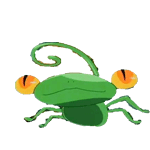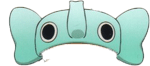1. เปิดรูปที่ต้องการ
[You must be registered and logged in to see this image.]
2. double click เพื่อเปลี่ยนจาก background เป็น layer
[You must be registered and logged in to see this image.]
3. Click ขวาที่ layer แล้วเลือก Duplicate Layer
[You must be registered and logged in to see this image.]
4. จากนั้นไปที่ Filter ---> Noise ---> Dust & Scratches
[You must be registered and logged in to see this image.]
ตั้งค่า Radius ค่ะ
[You must be registered and logged in to see this image.]
5. จากนั้นไปที่ Blur ---> Gaussian Blur
[You must be registered and logged in to see this image.]
ตั้งค่า Radius ให้อยู่ประมาณ 2-5 ค่ะ
[You must be registered and logged in to see this image.]
6. กำหมด Opacity ประมาณ 50%-65% ค่ะ
[You must be registered and logged in to see this image.]
7. ไปที่ Adjustments ---> Brightness/Contrast
[You must be registered and logged in to see this image.]
ตั้งค่าต่างได้เลยค่ะแล้วกด OK
[You must be registered and logged in to see this image.]
จะได้รูปออกมาประมาณนี้นะคะ
[You must be registered and logged in to see this image.]
[You must be registered and logged in to see this image.]
2. double click เพื่อเปลี่ยนจาก background เป็น layer
[You must be registered and logged in to see this image.]
3. Click ขวาที่ layer แล้วเลือก Duplicate Layer
[You must be registered and logged in to see this image.]
4. จากนั้นไปที่ Filter ---> Noise ---> Dust & Scratches
[You must be registered and logged in to see this image.]
ตั้งค่า Radius ค่ะ
[You must be registered and logged in to see this image.]
5. จากนั้นไปที่ Blur ---> Gaussian Blur
[You must be registered and logged in to see this image.]
ตั้งค่า Radius ให้อยู่ประมาณ 2-5 ค่ะ
[You must be registered and logged in to see this image.]
6. กำหมด Opacity ประมาณ 50%-65% ค่ะ
[You must be registered and logged in to see this image.]
7. ไปที่ Adjustments ---> Brightness/Contrast
[You must be registered and logged in to see this image.]
ตั้งค่าต่างได้เลยค่ะแล้วกด OK
[You must be registered and logged in to see this image.]
จะได้รูปออกมาประมาณนี้นะคะ
[You must be registered and logged in to see this image.]








 ~::MØÑ€Ÿ::~
~::MØÑ€Ÿ::~ ชื่อเสียง&น้ำใจ
ชื่อเสียง&น้ำใจ ทีอยู่
ทีอยู่
 by
by