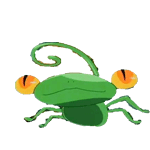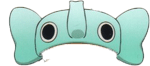[tr][td height="100%" width="85%" valign="top"]
1. ไปที่เมนู File > New เพื่อสร้างกระดาษขึ้นมาใหม่ ขนาด 400 X 400 ก็พอจ่ะ
[You must be registered and logged in to see this image.]
2. เปลี่ยนสี Foreground เป็นสี #0800b3 และ Background เป็นสี #000000
[You must be registered and logged in to see this image.]
3. ไปที่เมนู Filter > Render > Clouds จะได้แบบนี้.. [You must be registered and logged in to see this image.]
4. คลิกรูปกระดาษพับ เพื่อสร้างเลเยอร์ จะได้ Layer 1
- เลือกเครื่องมือ Elliptical Marquee Tool วาดรูปดวงจันทร์ลงไป ( เวลาวาดให้ กด Shift ค้างไว้ด้วยดวงจันทร์ จะได้กลมๆ )
[You must be registered and logged in to see this image.]
5. เปลี่ยน Foreground เป็นสี #FDFF45 Background คงไว้เหมือนเดิมจ่ะ
- แล้วไปที่เมนู Filter > Render > Clouds จะเป็นแบบนี้.. [You must be registered and logged in to see this image.]
6. คลิกรูปกระดาษพับ เพื่อสร้างเลเยอร์ จะได้ Layer 2 แล้วให้ลากมาไว้ข้างใต้ Layer 1
[You must be registered and logged in to see this image.]
7. ไปที่เมนู Select > Modify > Expand
- ปรับค่า Expand By: เป็น 10 px กด OK. จะได้ Selection ที่ใหญ่กว่าอันเดิม..
[You must be registered and logged in to see this image.]
8. เปลี่ยน Foreground เป็นสี #FEFFA1
- เลือกเครื่องมือถังสี แล้วเทลงไป
- กด Ctrl+D เพื่อเอาเส้น Selection ออกไป
[You must be registered and logged in to see this image.]
9. ไปที่เมนู Filter > Blur > Gaussian Blur ปรับค่า Radius ประมาณ 25 pixels
[You must be registered and logged in to see this image.]
10. กลับมาทำงานที่ Layer 1
- ไปที่เมนู Filter > Blur > Gaussian Blur ปรับค่า Radius ประมาณ 7 pixels
[You must be registered and logged in to see this image.]
11. คราวนี้..ไปที่เมนู Image > Adjustment > Brightness/Contrast.. ปรับตามความพอใจได้เลย..
[You must be registered and logged in to see this image.]
☼ ได้แล้วจร้า..พระจันทร์เต็มดวง ☼ [You must be registered and logged in to see this image.]
[/td][/tr][tr][td class=smalltext width="85%" valign="bottom"][/td][/tr]
。◕‿◕。 วันนี้เรามาสร้าง..พระจันทร์เต็มดวงกันดีกว่า 。◕‿◕。
ภาพตัวอย่าง
[You must be registered and logged in to see this image.]
ภาพตัวอย่าง
[You must be registered and logged in to see this image.]
1. ไปที่เมนู File > New เพื่อสร้างกระดาษขึ้นมาใหม่ ขนาด 400 X 400 ก็พอจ่ะ
[You must be registered and logged in to see this image.]
2. เปลี่ยนสี Foreground เป็นสี #0800b3 และ Background เป็นสี #000000
[You must be registered and logged in to see this image.]
3. ไปที่เมนู Filter > Render > Clouds จะได้แบบนี้.. [You must be registered and logged in to see this image.]
4. คลิกรูปกระดาษพับ เพื่อสร้างเลเยอร์ จะได้ Layer 1
- เลือกเครื่องมือ Elliptical Marquee Tool วาดรูปดวงจันทร์ลงไป ( เวลาวาดให้ กด Shift ค้างไว้ด้วยดวงจันทร์ จะได้กลมๆ )
[You must be registered and logged in to see this image.]
5. เปลี่ยน Foreground เป็นสี #FDFF45 Background คงไว้เหมือนเดิมจ่ะ
- แล้วไปที่เมนู Filter > Render > Clouds จะเป็นแบบนี้.. [You must be registered and logged in to see this image.]
6. คลิกรูปกระดาษพับ เพื่อสร้างเลเยอร์ จะได้ Layer 2 แล้วให้ลากมาไว้ข้างใต้ Layer 1
[You must be registered and logged in to see this image.]
7. ไปที่เมนู Select > Modify > Expand
- ปรับค่า Expand By: เป็น 10 px กด OK. จะได้ Selection ที่ใหญ่กว่าอันเดิม..
[You must be registered and logged in to see this image.]
8. เปลี่ยน Foreground เป็นสี #FEFFA1
- เลือกเครื่องมือถังสี แล้วเทลงไป
- กด Ctrl+D เพื่อเอาเส้น Selection ออกไป
[You must be registered and logged in to see this image.]
9. ไปที่เมนู Filter > Blur > Gaussian Blur ปรับค่า Radius ประมาณ 25 pixels
[You must be registered and logged in to see this image.]
10. กลับมาทำงานที่ Layer 1
- ไปที่เมนู Filter > Blur > Gaussian Blur ปรับค่า Radius ประมาณ 7 pixels
[You must be registered and logged in to see this image.]
11. คราวนี้..ไปที่เมนู Image > Adjustment > Brightness/Contrast.. ปรับตามความพอใจได้เลย..
[You must be registered and logged in to see this image.]
☼ ได้แล้วจร้า..พระจันทร์เต็มดวง ☼ [You must be registered and logged in to see this image.]
[/td][/tr][tr][td class=smalltext width="85%" valign="bottom"][/td][/tr]








 ~::MØÑ€Ÿ::~
~::MØÑ€Ÿ::~ ชื่อเสียง&น้ำใจ
ชื่อเสียง&น้ำใจ ทีอยู่
ทีอยู่
 by
by